| 1. |
Enter your experimental data into the calculators list memory.
(This example uses the same data from the Entering
List Data sample.) |
 |
| 2. |
Press [STAT PLOT] ([2nd][Y=]) to call up the main stat-plot
menu. |
 |
| 3. |
As you can see, the TI-82 is capable of plotting up to three data sets
simultaneously. For the purposes of this demonstration, choose Plot
1 by highlighting the 1: and pressing [ENTER]. |
 |
| 4. |
Turn the plot on by highlighting On and pressing [ENTER].
This will cause the calculator to display a plot of the selected data the
next time you view a graph.
|
 |
| 5. |
Select the scatergram icon to display the data as individual points
without a connecting line.
|
 |
| 6. |
Specify the data which is to be displayed on the 'X'-axis.
(For example, if you are creating a plot of distance versus time, and the
time data is list one, then L1 is the Xlist.)
|
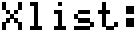 |
| 7. |
Specify the data which is to be displayed on the 'Y'-axis.
(For example, if you are creating a plot of distance versus time, and the
distance is in list two, then L2 is the Ylist.)
|
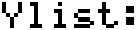 |
| 8. |
Pressing [GRAPH] at this point will display the data, but as
you can see, the calculators window does not fit the data very well.
You could refer back to the original data list to adjust the window better,
but now that you have specified data you intend to plot, you can use the
calculators zoom feature to find a good window setting quickly.
|
 |
| 9. |
Press [ZOOM], select 9:ZoomStat to re-size the
window for your data. (You may still need to tinker with the [WINDOW]
settings to get the axes and scale marks to look the way you want them
to.) |
 |
| 10. |
The data plot will now be displayed each time you view the graph. |
|